By default, the Messages tab displays All messages (unread and read) in the Inbox in chronological order by date and time when received. Unread messages appear in bold text and read messages are in normal text.
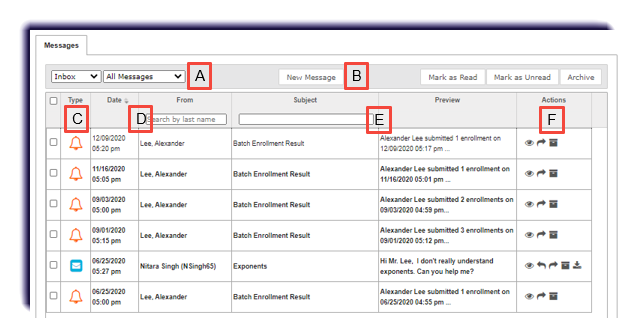
| Item | Feature/tool | Description |
|---|---|---|
| A | Viewing and sorting filters |
Find and manage messages and change the information displayed.
|
| B | Message tools | Write and send messages, mark messages as read or unread, and archive multiple messages. |
| C | Message type symbol | Indicates the type of message.
|
| D | Date and From columns | Shows the date and time of the message and message sender or receiver name. |
| E | Subject and Preview columns | Shows the title of the message and a short preview of the message contents |
| F | Actions column | Displays action tools to view, reply to, forward, archive, view the lesson in the message, export, and move an archived message back in the inbox.
|